# Titanium.UI.iOS.GravityBehavior
Gravitational force to apply to an item.
# Overview
A gravity behavior configures the gravity vector of one or more items. To define a gravity behavior:
- Use the Titanium.UI.iOS.createGravityBehavior method to create and define the behavior.
- To define a gravity vector, either set the Titanium.UI.iOS.GravityBehavior.angle and Titanium.UI.iOS.GravityBehavior.magnitude properties, or set the Titanium.UI.iOS.GravityBehavior.gravityDirection property.
- Use the Titanium.UI.iOS.GravityBehavior.addItem method to add items to the behavior.
- Add the behavior to an Titanium.UI.iOS.Animator.
You can only define one gravity behavior per animator.
# Examples
# Simple Example
The following example creates many random blocks. The initial gravitational force pulls the
blocks downward. Clicking on the Change button generates a new random gravity vector,
which pulls the blocks in a random direction.
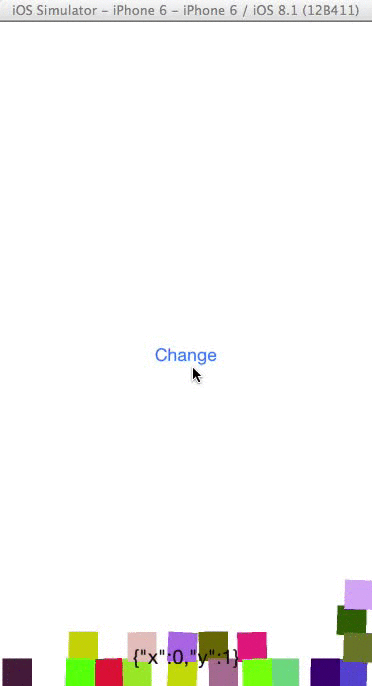
var win = Ti.UI.createWindow({backgroundColor: 'white', fullscreen: true});
// Create an Animator object using the window as the coordinate system
var animator = Ti.UI.iOS.createAnimator({referenceView: win});
// Create a default collision behavior, using the window edges as boundaries
var collision = Ti.UI.iOS.createCollisionBehavior();
// Simulate Earth's gravity
var gravity = Ti.UI.iOS.createGravityBehavior({
gravityDirection: {x: 0.0, y: 1.0}
});
var WIDTH = Ti.Platform.displayCaps.platformWidth;
var HEIGHT = Ti.Platform.displayCaps.platformHeight;
// Create a bunch of random blocks; add to the window and behaviors
var blocks = [];
for (var i = 0; i < 20; i++) {
var r = Math.round(Math.random() * 255);
var g = Math.round(Math.random() * 255);
var b = Math.round(Math.random() * 255);
var rgb = 'rgb(' + r +"," + g + "," + b + ")";
blocks[i] = Ti.UI.createView({
width: 25,
height: 25,
top: Math.round(Math.random() * (HEIGHT - 25) + 25),
left: Math.round(Math.random() * (WIDTH - 25) + 25),
backgroundColor: rgb
});
win.add(blocks[i]);
collision.addItem(blocks[i]);
gravity.addItem(blocks[i]);
}
animator.addBehavior(collision);
animator.addBehavior(gravity);
// Start the animation when the window opens
win.addEventListener('open', function(e){
animator.startAnimator();
});
// Change the gravity vector when the button is clicked
var button = Ti.UI.createButton({title: 'Change'});
button.addEventListener('click', function(e){
gravity.gravityDirection = {
x: (1 - Math.random() * 2),
y: (1 - Math.random() * 2)
};
Ti.API.info('gravity vector: ' + JSON.stringify(gravity.gravityDirection));
});
win.add(button);
win.open();
# Properties
# angle
angle :Number
Specifies the angle of the gravity vector in radians.
To configure the gravity vector, you need to also specify the magnitude property.
Default: 0
# Methods
# addItem
addItem(item) → void
Adds an item to this behavior.
Parameters
| Name | Type | Description |
|---|---|---|
item | Titanium.UI.View | View object to add to the behavior. |
Returns
- Type
- void
# removeItem
removeItem(item) → void
Removes the specified item from this behavior.
Parameters
| Name | Type | Description |
|---|---|---|
item | Titanium.UI.View | Item to remove. |
Returns
- Type
- void
