# Titanium.UI.iOS.AnchorAttachmentBehavior
Dynamic behavior to support connections between an anchor point and an item.
# Overview
An anchor attachment behavior creates a dynamic connection between an anchor point and an item. To define an anchor attachment behavior:
- Use the Titanium.UI.iOS.createAnchorAttachmentBehavior method to create a behavior.
- Set the Titanium.UI.iOS.AnchorAttachmentBehavior.anchor and Titanium.UI.iOS.AnchorAttachmentBehavior.item properties.
- Add the behavior to the Titanium.UI.iOS.Animator.
To create a dynamic connection between two items, use Titanium.UI.iOS.ViewAttachmentBehavior.
# Examples
# Simple Example
The following example creates a red block and anchors it to a point near the top-center of the window. Using a gravitational force, the red block swings like a pendulum.
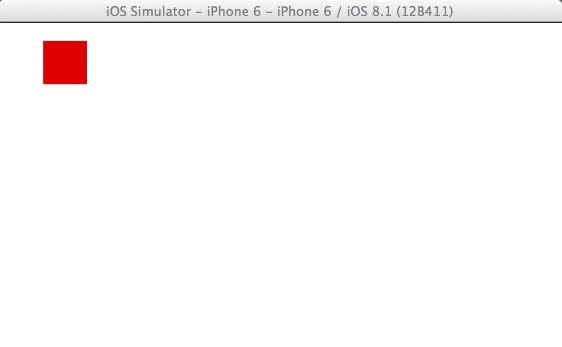
var win = Ti.UI.createWindow({backgroundColor: 'white', fullscreen: true});
// Create an Animator object using the window as the coordinate system
var animator = Ti.UI.iOS.createAnimator({referenceView: win});
// Create a red block to animate
var redBlock = Ti.UI.createView({
backgroundColor: 'red',
width: 25,
height: 25,
top: 10,
left: 25
});
var WIDTH = Ti.Platform.displayCaps.platformWidth;
// Anchor the red block to a point near the top-center
var anchor = Ti.UI.iOS.createAnchorAttachmentBehavior({
anchor: {x: WIDTH/2, y: 10},
item: redBlock
});
animator.addBehavior(anchor);
// Simulate Earth's gravity to allow the pendulum to swing
var gravity = Ti.UI.iOS.createGravityBehavior({
gravityDirection: {x: 0.0, y: 1.0}
});
gravity.addItem(redBlock);
animator.addBehavior(gravity);
// Start the animation when the window opens
win.addEventListener('open', function(e){
animator.startAnimator();
});
win.add(redBlock);
win.open();
