# Downloading and Installing Studio
# Overview
This page describes how to download and install the IDE if you do not already have Eclipse installed.
Eclipse users: download and extract the appropriate installer for Studio at Plugging Studio into an existing Eclipse configuration
Standalone Studio users: Complete the instructions on this page
Prerequisite: Ensure your machine meets the Studio System Requirements.
⚠️ Warning
On Windows Vista or Windows 7, you may need to set the Run this program as an administrator property to true.
# Installing Appcelerator Studio
To download and install Appcelerator Studio:
Expand the Appcelerator menu
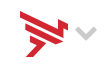 and click on the App Builder (opens new window) link.
and click on the App Builder (opens new window) link.Click on the installer for your OS. Wait a moment while the installer downloads.
Launch the downloaded installer and follow the steps to install. If the installer asks to install a specific version of Java, allow it. See Titanium Compatibility Matrix#JavaDevelopmentKit for details on which versions we support.
# Installing Aptana Studio
To download and install Aptana Studio:
Go to the downloads (opens new window) page for Aptana Studio and download the installer or ZIP file for your operating system.
Launch the downloaded installer.
# Installation Locations
If you need to find the location of your installation on disk, here are the default installation locations:
Windows:
..\%USERPROFILE%\AppData\Roaming\Appcelerator\Appcelerator Studio\OS X:
/Applications/Aptana Studio 3,/Applications/Titanium Studioor/Applications/Appcelerator Studio