# Studio 5.1.0 Changes
# Cannot update from Studio 5.0.0 to Studio 5.1.0
With Appcelerator Studio 5.1.0 release, we have upgraded the Eclipse core from 4.4 to 4.7. This update brings a different directory structure to Studio for MacOS users.
Due to several internal changes, it is not possible to update from Studio 5.0.0 to 5.1.0. Users are advised to download and install a fresh copy of Studio 5.1.0 installer directly for both Windows and MacOS. Please review Uninstalling Studio for removing Studio (as necessary for your setup).
You are advised to use the existing workspace directory when launching Studio 5.1.0 to get your old studio projects
# Noteworthy changes
Added support for Java 9 and 10
Upgraded Eclipse from 4.4 to 4.7
Upgraded GIT to 2.16.2
Added Windows 64-bit Studio builds (which requires 64-bit Java installers)
Studio installs Java 1.8.162 if there are not supported Java versions installed (by default)
Updated JRuby and Ruby to versions 9.1.16 and 2.5 respectively to be compatible with Java 9 (useful for loading templates like HTML, JSON, Ruby, and so)
# Installers
# For MacOS
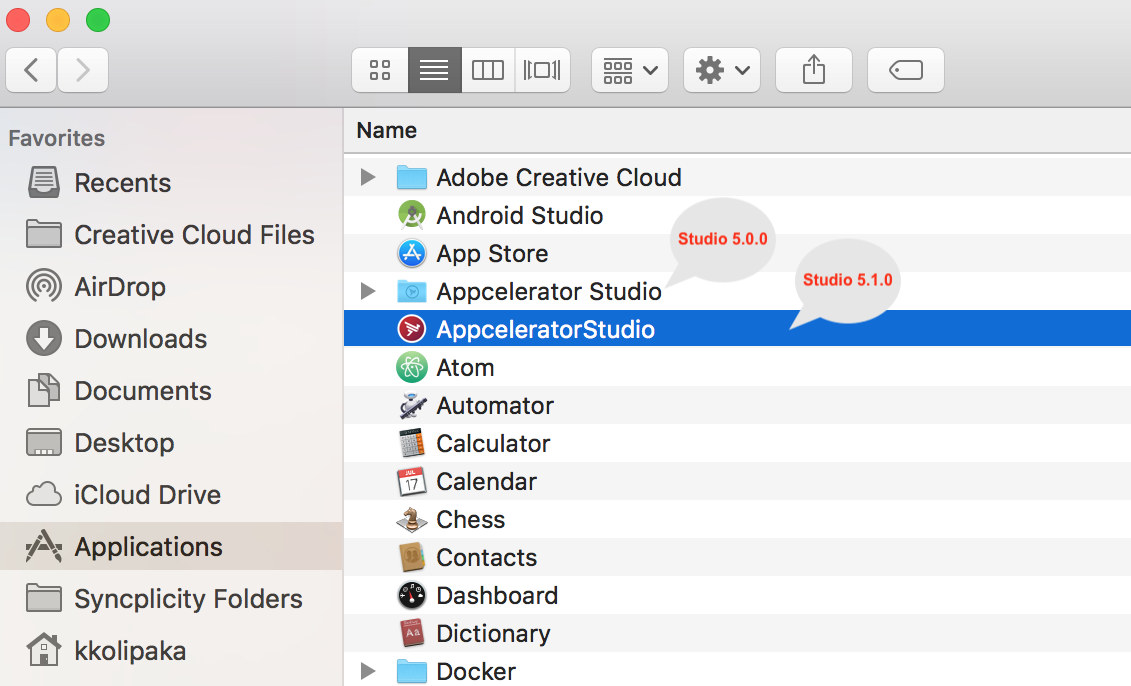
The Studio 5.1.0 installer creates AppceleratorStudio application launcher package under /Applications directory. Previously, it used to be under Appcelerator Studio directory.
To launch the studio 5.1.0, double click on the AppceleratorStudio package launcher file.
To view the contents of “AppceleratorStudio” file,
Right-click on AppceleratorStudio.
Select Show Package Contents.
# Studio configuration file
Studio configuration file (AppceleratorStudio.ini) is now located in /Applications/AppceleratorStudio.app/Contents/Eclipse/AppceleratorStudio.ini.
# Windows
The 64-bit Windows OS Studio 5.1.0 RC builds are not updated in the Appcelerator Studio preview (opens new window) page. You can download it directly from https://s3.amazonaws.com/titanium-studio/5.1.0/Appcelerator_Studio-x64.exe (opens new window).
The installer uses the same location as previous versions of Studio. There is no change in the folder structure for Windows.
By default, Studio is installed to %USERPROFILE%\AppData\Roaming\Appcelerator\Appcelerator Studio\ folder.
With Studio 5.1.0, we introduce support for 64-bit Studio builds so that we can leverage the features of Java 9 (opens new window).
# Java support matrix
# Studio 5.0.0 and earlier installers
| Studio 5.0.0 and earlier | Java Version | Status |
|---|---|---|
| Windows installer (32-bit) | Java 8 (32-bit) | Functional |
| Windows installer (32-bit) | Java 8 (64-bit) | Not compatible |
| MacOS installer (64-bit) | Java 8 (64-bit) | Functional |
# Studio 5.1.0+ installers
| Studio 5.1.0 installer | Java Version | Status |
|---|---|---|
| Windows installer (32-bit) | Java 8 (32-bit) | Functional |
| Windows installer (32-bit) | Java 8 (64-bit) | Not compatible |
| Windows installer (32-bit) | Java 9 (32-bit) | 32-bit Java 9 is not available |
| Windows installer (32-bit) | Java 9 (64-bit) | Incompatible (32-bit installer requires 32-bit Java) |
| Windows installer (64-bit) | Java 8 (64-bit) | Functional |
| Windows installer (64-bit) | Java 8 (32-bit) | Incompatible (64-bit installer requires 64-bit Java) |
| Windows installer (64-bit) | Java 9 (64-bit) | Functional |
| Windows installer (64-bit) | Java 9 (32-bit) | 32-bit Java 9 is not available |
| MacOS installer (64-bit) | Java 8 (64-bit) | Functional |
| MacOS installer (64-bit) | Java 9 (64-bit) | Functional |