# Project Explorer View
The Project Explorer view allows you to navigate through projects and resources in the same workspace.
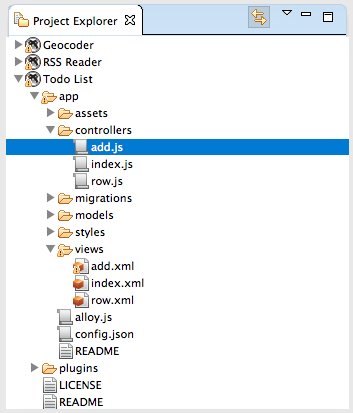
# Using the Project Explorer View
In the Project Explorer view:
Double-click on files to open them in their default Editor.
Right-click on a project, folder, or file to open a right-context menu, where you can perform an action, such as copying or moving.
Select a project in the Project Explorer view, then select a Launch mode in the Workbench toolbar to build and run the project.
# Toolbar
The toolbar of the Project Explorer view contains the following buttons:
# Link with Editor
If the Link with Editor button is toggled on, the active editor changes to the selected file if it is open.
# View Menu
Click the View Menu button, then select Customize View... to sort or filter items in the Project Explorer.
# LiveView
Appcelerator Studio Feature Only
If the LiveView button is toggled on before running the project, the LiveView tool will be enabled for the project.